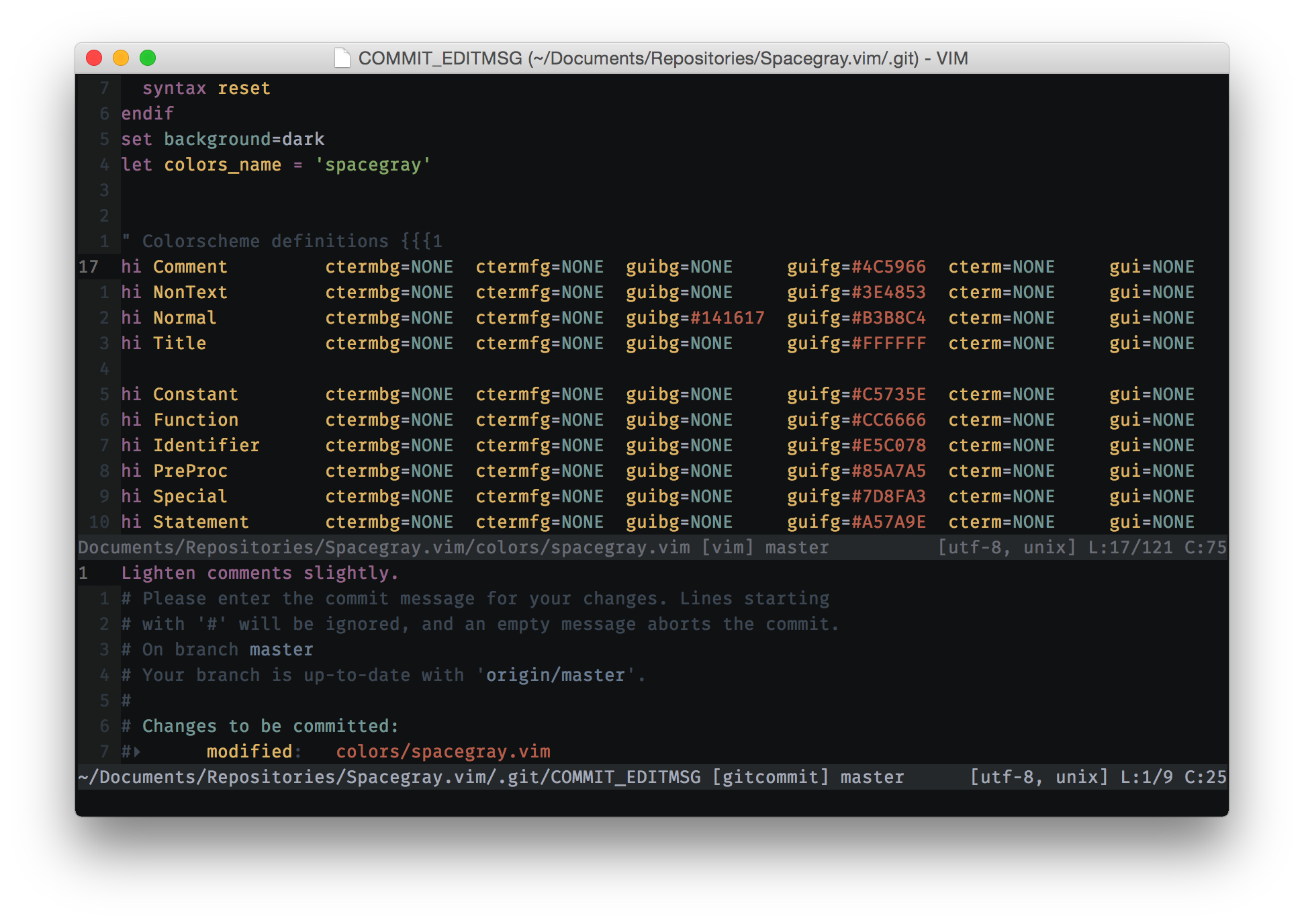Adds italic comment support and the ability to use underline instead of the highlight search, which makes it much more pleasing to look at, in my opinion. Note that the italic comment support in terminal vim requires terminal support. |
||
|---|---|---|
| OSXTerminal | ||
| Terminator | ||
| colors | ||
| gnome-terminal | ||
| iTerm2 | ||
| README.md | ||
README.md
Spacegray.vim
Spacegray is a colorscheme for Vim loosely modeled after the spacegray theme for Xcode.
Options
You can tweak Spacegray by enabling the following disabled options:
- Underlined Search: Underline search text instead of using highlight color.
Put the following in your
~/.vimrcto enable it:
let g:spacegray_underline_search = 1
- Italic Comments: Italicize comments (note: vim requires terminal support).
Put the following in your
~/.vimrcto enable it:
let g:spacegray_italicize_comments = 1
Screenshots
Here are a few screenshots of Spacegray: (Font used: Fira Mono 12pt)
JavaScript (GUI Vim)
Vim (GUI Vim)
Ruby (Terminal Vim)
Installation
If you don't have a preferred installation method, I recommend installing pathogen.vim, and then simply copy and paste:
cd ~/.vim/bundle && git clone git://github.com/ajh17/Spacegray.vim.git
Then in your ~/.vimrc, add this line:
colorscheme spacegray
Terminal Environment
If you use Spacegray inside a Terminal, please make sure you use a Terminal
with 256 color support. Most these days are. Ensure that the default TERM
contains the string 256color. An example would be xterm-256color or
if using tmux or screen, screen-256color.
NOTE: If you use Vim 7.4.1778 or higher, you can now use Spacegray's GUI colors
inside terminal Vim as long as your terminal supports true colors (24-bit
colors). To enable this, put :set guicolors and ignore the rest of the
terminal color sections of this document.
Terminal Color Palette
Spacegray will look good in a dark terminal colorscheme, but if you use Spacegray's color palette, it will look beautiful.
Terminal Colorschemes
On OS X, colorschemes for iTerm2 and Terminal.app are provided with the download. Simply double click to install.
Spacegray.terminator is also provided for Terminator and can be installed by
copying to ~/.config/terminator/config on Linux or
$XDG_CONFIG_HOME/terminator/config if you're running OS X.
For gnome-terminal on Linux, simply move the %gconf.xml, provided with the
download, to the ~/.gconf/apps/gnome-terminal/profiles/Default folder. You
might have to restart gconfd for changes to take effect ( Use gconftool --shutdown, move the file, then use gconftool-2 --spawn)
Xresources
For Linux/BSD users, here is a sample ~/.Xresources:
*background: #111314
*foreground: #B7BBB7
! black
*color0: #2C2F33
*color8: #4B5056
! red
*color1: #B04C50
*color9: #B04C50
! green
*color2: #919652
*color10: #94985B
! yellow
*color3: #E2995C
*color11: #E2995C
! blue
*color4: #66899D
*color12: #66899D
! magenta
*color5: #8D6494
*color13: #8D6494
! cyan
*color6: #527C77
*color14: #527C77
! white
*color7: #606360
*color15: #DDE3DC
License
Copyright (c) Akshay Hegde. Distributed under the same terms as Vim itself. See :help license